Encountering the “Incompatible Archive” error in WordPress can be a frustrating experience, especially when trying to install new themes or plugins.
Understanding the issue
This error is typically caused by the way MacOS compresses zip files and the subsequent interpretation by WordPress 6.4.3 upon upload. The issue has been linked to PHP’s libzip version discrepancies and has affected both WordPress and WP-CLI in the past.
How to Fix Incompatible Archive?
To resolve this error, WordPress plans to release a fix in upcoming updates. In the meantime, users can install the “incompatible-archive” plugin to bypass the problem. No coding is required, just install and activate the plugin.
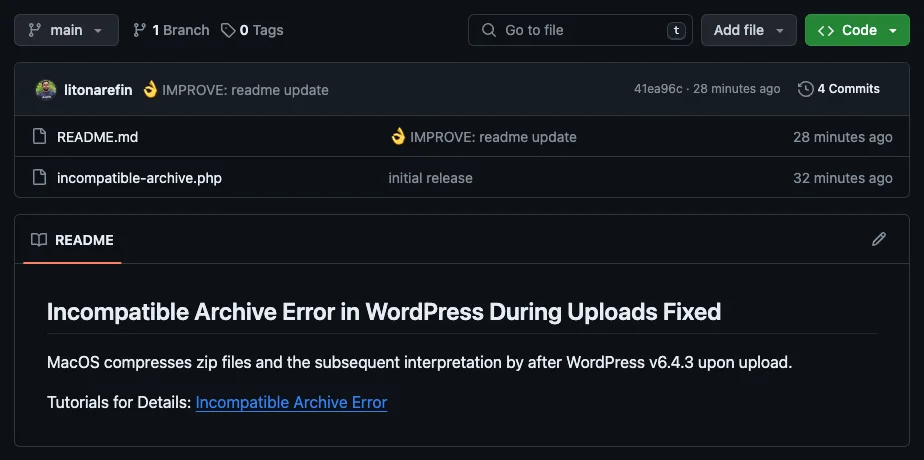
Additionally, users can manually extract and recompress their zip files using Windows File Explorer or MacOS Terminal to ensure compatibility with WordPress’s upload process.
Here is the easiest video solution for you.
For Windows Users:
Extract and Recompress the Zip File:
- Navigate to the downloaded zip file.
- Right-click the main plugin or theme folder.
- Choose ‘Send to’ > ‘Compressed (zipped) folder’.
- Upload the newly created zip file to WordPress.
For MacOS Users:
Use Terminal for Compression:
- Open Terminal.
- Navigate to the directory containing your plugin or theme folder.
- Enter the command:
zip -r your-theme-plugin.zip your-theme-plugin/ - Upload the
my-plugin.zipfile to WordPress.
Watch the following video to check how this command works. I've used the "Master Addons" plugin folder to zip it via the terminal.
Implement a Fallback to PclZip:
For a more technical solution, adding the following filter to the functions.php file of the current theme can provide a temporary fix:
add_filter( 'unzip_file_use_ziparchive', '__return_false' );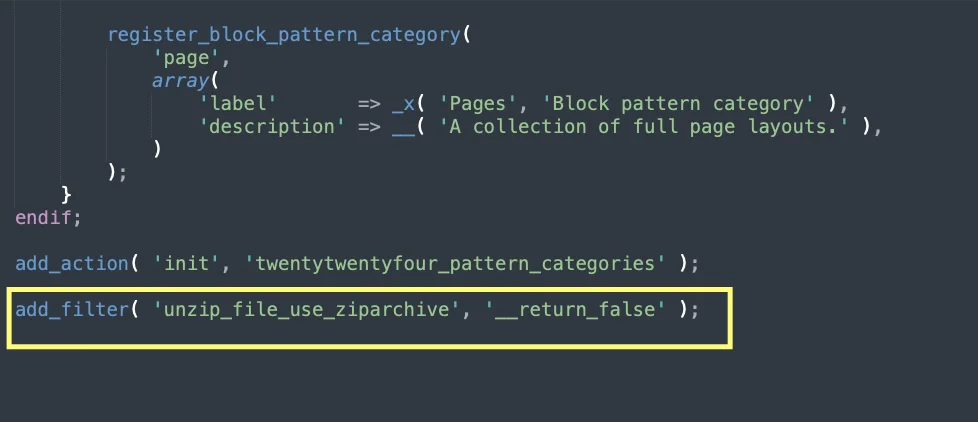
After adding the code, save the changes by clicking the “Update File” button.
Now you should then be able to upload their theme and plugin zip files without encountering the “Incompatible Archive” error.
By following these steps, you can resolve the ‘Incompatible Archive’ error and continue using WordPress without interruption. Stay tuned for the official fix in the upcoming WordPress release.
Share this guide with fellow WordPress users who might be facing this issue, and subscribe for more helpful tips and updates.




Leave a Comment
Your email address will not be published